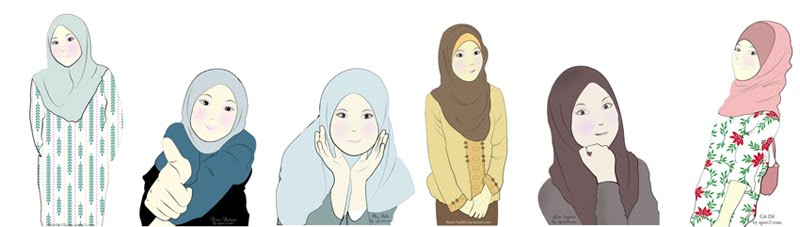
video doodle, doodle awek, doodle awek cun,doodle bertudung, doodle muslimah, doodle terhangat, doodle percuma, doodle free,doodle cantik,tutorial illustrator, tutorial photoshop, tutorial autodesk maya, tutorial flash, cerita kartun, cerita sosial, informasi terkini, tips blog, tutorial blog, trick blog, tips traffic blog, cara buat doodle, doodle illustrator
Memaparkan catatan dengan label photoshop. Papar semua catatan
Memaparkan catatan dengan label photoshop. Papar semua catatan
24 Februari 2011
23 Februari 2011
HDR Toning Photoshop
Step:
1. Open Image
2. Click image toolbar>>adjustment>>hdr toning
3. kemudian pilih custom edit >> ejas graph tone image
 |
| hdr toning |
3 Februari 2011
23 Januari 2011
Kabus Photoshop
2. click pada tool bar image >> adjusment curve
3. buat point pada curve dan ejas sehingga image anda lebih terang
4. create new layer . click pada brush. setting brush hardness=0. dan lakarkan kabus anda
5. selepas itu, click filter >> blur >> gaussian blur >> pilih antara 200 pixel.
6. pergi pada layer properties untuk ejas opacity
7. tekan Ctrl+U untuk ejas kaler, dan filter >> render >> lens flare utk kecerahan cahaya.
step
21 Januari 2011
High Pass Filter Photoshop
normal high pass
1. open image
2. pilih quick selection tool
3. drag pada subject image anda
4. kemudian right click layer via copy
5. pilih filter >> other >> high pass >> pilih 250 pixel
6. pergi ke layer toolbar, tukar normal kepada overlay
7. complete..high pass untuk sharp kan subject,tambah pixel dan frequency pada image anda.
step
15 Januari 2011
Flood Effect Photoshop
update screenshot!
cara browse plugin:
1. edit >> preference >> plugin
2. browse folder plugin
12 Januari 2011
Adjustment Image Photoshop+Camera Raw
1. Buka Adope photoshop
2. Click file >> browse in Bridge (Ctrl+Alt+O)
3. Click pada tab tone curve
4. Buat 6 point pada tone curve seperti dalam gmbar di bawah (click pada garisan untuk buat point curve)
5. Click pada Adjustment brush dan kurangkan expose.
6. Kemudian brush bahagian awan
7. Save image as jpeg dan open with adope photoshop
8. Click Filter >> render >> lens flare >> 35mm prime
9. Tukar kedudukan lens yang sesuai dengan suasana.
10. Complete.
11 Januari 2011
6 Januari 2011
Photoshop Banner Animation
1. Mula-mula buat new file, 1280x300.
2. Tekan Ctrl+I to invert background image putih kepada black
3. Buat text banner anda. (Tekan Ctrl+T untuk free transform text anda)
4. Click pada Windows >> Animation
5. Click pada dropdown menu animation text anda.
6. Pilih position/style/opacity/atau text wrap
7. Click pada stopwatch untuk menukar timeline text anda.
8. Siap!
2 Disember 2010
Reflection Text With Ripple
1. Buat new file. Ctrl+N.
2. Create text. CTRL+I untuk tukarkan background color to black
3. Pergi ke layer panel, dan right click duplicate layer. Tukarkan opacity dan fill pada reflection copy
4. Kemudian, pergi ke filter toolbar>>distort>>ocean ripple
5. Text anda akan kelihatan seperti di atas.
26 November 2010
24 November 2010
23 November 2010
16 November 2010
Light Text Photoshop
1. Buat 3D text dengan kesan cahaya ataupun light glow
2. Menggunakan 3D object tool, 3D Zoom Tool
3. Anda kreatif?Jom try...
2. Menggunakan 3D object tool, 3D Zoom Tool
3. Anda kreatif?Jom try...
15 November 2010
Extract Image
default image
1. Tutorial macamane nk extract image ataupun tukar background image, dan kekal kan subject image
2. Tools yang saya gunakan seperti extract, history brush dan blur
3. Simple je. time kasih view my post.haha;)
extract image
Blur Image
1. Pengenalan menggunakan blur photoshop
2. Motion blur dan radial blur
3. Enjoy view my video..haha
2. Motion blur dan radial blur
3. Enjoy view my video..haha
screenshot
Langgan:
Catatan (Atom)








































